To format paragraph spacing:
In our example, we'll increase the space before each paragraph to separate them a bit more. This will make it a little easier to read.
Select the paragraph or paragraphs you want to format.
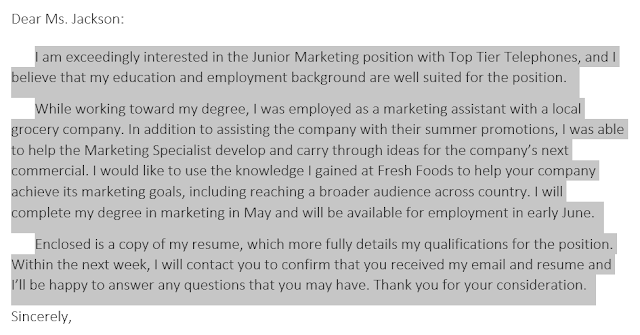
On the Home tab, click the Line and Paragraph Spacing command. Click Add Space Before Paragraph or Remove Space After Paragraph from the drop-down menu. In our example, we'll select Add Space Before Paragraph.
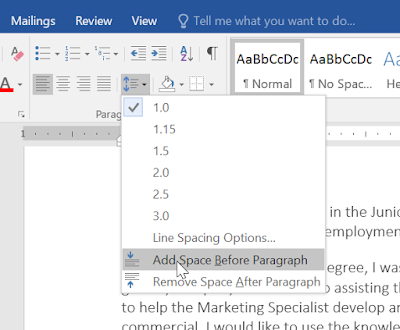
The paragraph spacing will change in the document.
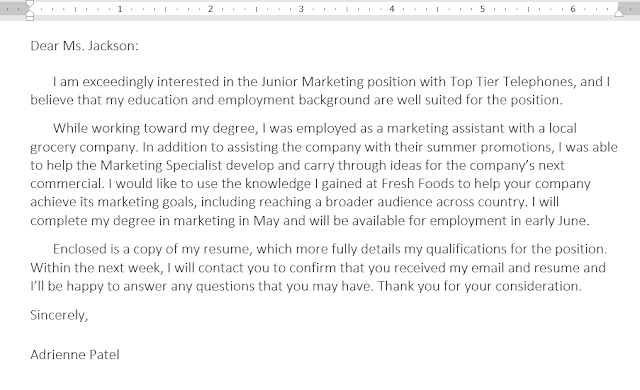
From the drop-down menu, you can also select Line Spacing Options to open the Paragraph dialog box. From here, you can control how much space there is before and after the paragraph.
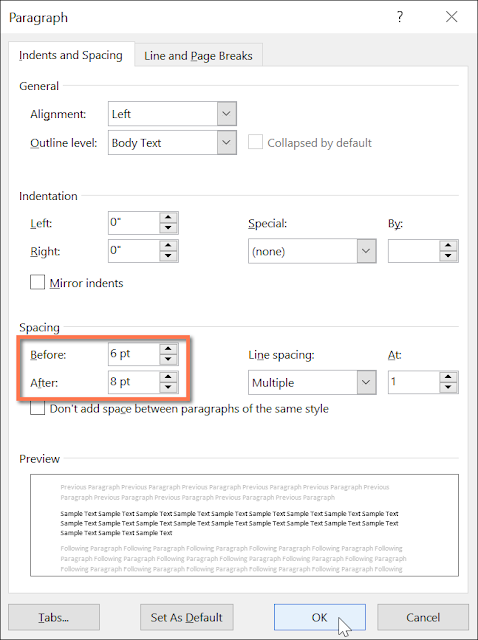
You can use Word's convenient Set as Default feature to save all of the formatting changes you've made and automatically apply them to new documents. To learn how to do this, read our article on Changing Your Default Settings in Word..

