The red line indicates a misspelled word.
The blue line indicates a grammatical error, including misused words.
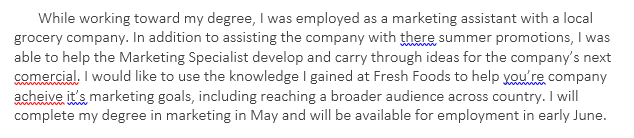
A misused word—also known as a contextual spelling error—occurs when a word is spelled correctly but used incorrectly. For example, if you used the phrase Deer Mr. Theodore at the beginning of a letter, deer would be a contextual spelling error. Deer is spelled correctly, but it is used incorrectly in the letter. The correct word is Dear.
To correct spelling errors:
Right-click the underlined word, then select the correct spelling from the list of suggestions.
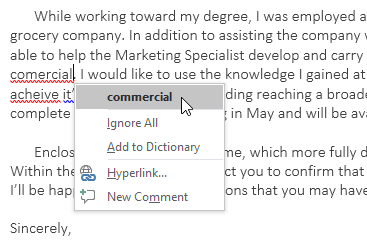
The corrected word will appear in the document.
You can also choose to Ignore All instances of an underlined word or add it to the dictionary.
To correct grammar errors:
Right-click the underlined word or phrase, then select the correct spelling or phrase from the list of suggestions.
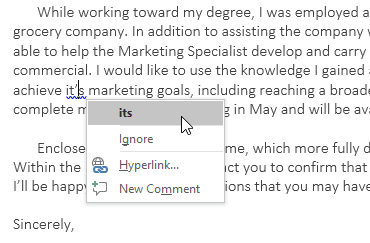
The corrected phrase will appear in the document..

