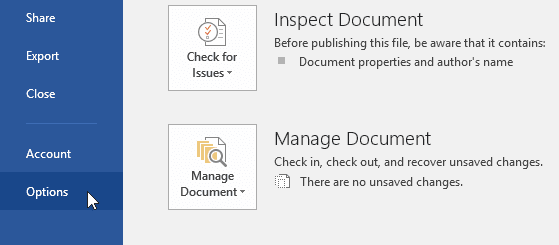
A dialog box will appear. On the left side of the dialog box, select Proofing. From here, you have several options to choose from. For example, if you don't want Word to mark spelling errors, grammar errors, or frequently confused words automatically, simply uncheck the desired option.
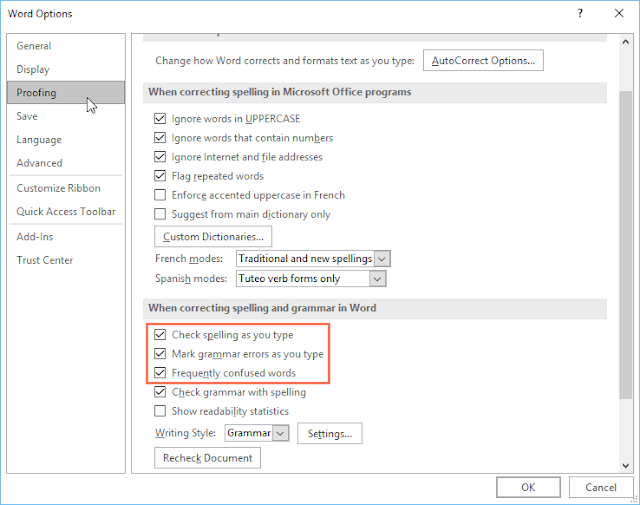
If you've turned off the automatic spelling and/or grammar checks, you can still go to the Review tab and click the Spelling & Grammar command to run a new check.
To hide spelling and grammar errors in a document:
If you're sharing a document like a resume with someone, you might not want that person to see the red and blue lines. Turning off the automatic spelling and grammar checks only applies to your computer, so the lines may still show up when someone else views your document. Fortunately, Word allows you to hide spelling and grammar errors so the lines will not show up on any computer.
Click the File tab to go to Backstage view, then click Options.
A dialog box will appear. Select Proofing, then check the box next to Hide spelling errors in this document only and Hide grammar errors in this document only, then click OK.
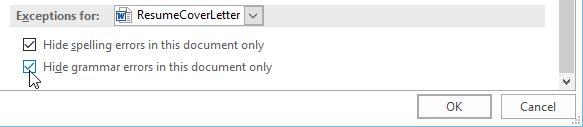
The lines in the document will be hidden..

