How to customize font in MS Word
Beautiful drafting attracts the people and represents the personality. For those who started to know about MS Word, Font customization is the first step for them.
In MS Word 2013, the default selecting Tab is HOME, and below home, you will find FONT box as show below.
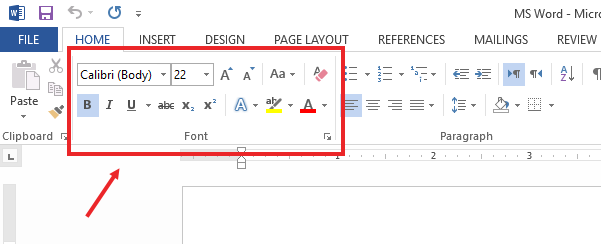
In above picture. you can see the word Calibri (Body)d many others, now lets learn one by one, Just open the word file application and type anything, like "Microsoft Word Tool"
Change font style: Select the text of which font you want to change. to select the text, pick the text from one side and drag the mouse to other side. Selected text will be shown as under
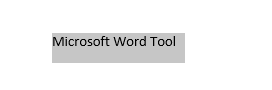
after selecting the text. now to change style click the ARROW DOWN button near font name (Calibri Body), after clicking you will see a list of font style as shown under.
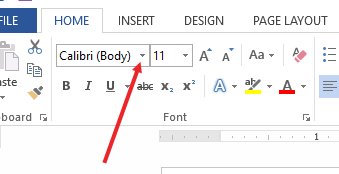
from list click on any test style and see the result
In the following picture you can see the font style has been changed and new font name is appear, see below

Change Font size: Now to make this text bigger just select the text, and click the text size ARROW DOWN button. see below
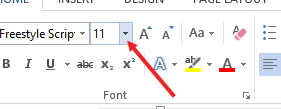
A list will come down and then select the text size number.
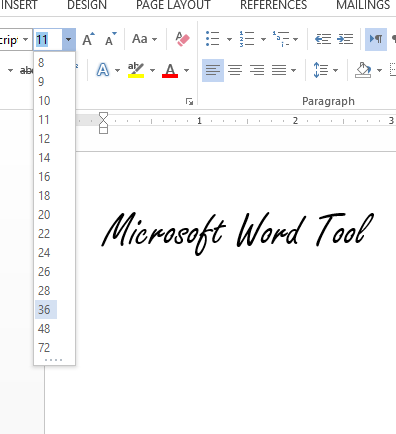
if you dont want to use the numbering just select the text and click the Increase Text size and decrease text size button beside Font size arrow down button. see below.

left button of to increase font size and other one is to decrease font size.
How to change case: Suppose you have typed a complete paragraph but you forgot to insert the first letter of the sentence Capital and you wrote all in small letter. change case will help you, see below to see change case button.
Select the text and click the change case button to make all first letter of sentence capital. after clicking you will see a menu box, select the first Sentence Case Option. Selected text will be changed to normal case (First letter will be capital and rest will be small). Under Sentence case lower case will lower all the text letters, Upper Case will capitalize all the text letters, Capitalize Each Word will capitalize every first letter of every word and tOGGLE cASE is the vice versa of Capitalize Each Word.
but if you want to clear all this and want to revert to default Font. then click FORMAT button  . See below
. See below
 . See below
. See below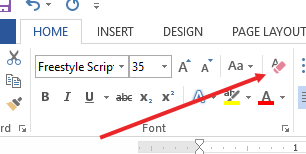
All the styles, size, and upper lower cases will be removed and text will be in simple case. now see more option inb FONT box
1. Bold: Select text and lick B Button to make BOLD style (Thicker Font) and its short cut key is CTRL + B (Control B)
2. italic: Select text and lick I Button to make italic style (Diagonal style) and its short cut key is CTRL + I (Control I)
3. Underline: Select text and lick U Button to insert line under the text (Underline) and its short cut key is CTRL + U (Control U)
4. Strickthrough: To draw a line through the text, just click the forth button. (StrikeThrough)
5. Subscript: to type very small text below the text line, we use this sub script button, Select the text that you want to make small and click on subscript button and its short cut key is CTRL + = (Control =)
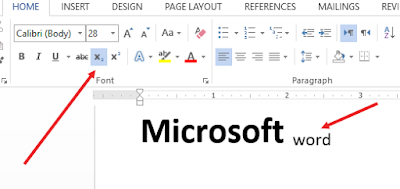
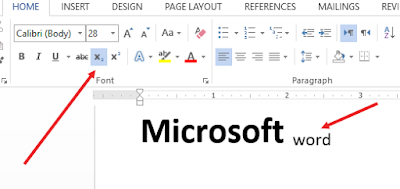
7. Superscript: to type very small text above the text line, we use this superscript button, Select the text that you want to make small and click on superscript button. and its short cut key is CTRL + SHIFT + + = (Control + Shift + +)
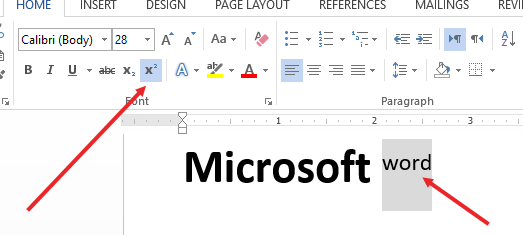
In the following picture. the last 3 buttons are of;
- Text Effect: simple select the text and select any style by clicking
 and selecting any style from menu
and selecting any style from menu - Background Colour or Highlighter: select the text to highlight and click
 Highlight button
Highlight button - Font color: to change the color of text, select the text and click on font color button
 and choose your favorite color.
and choose your favorite color.





