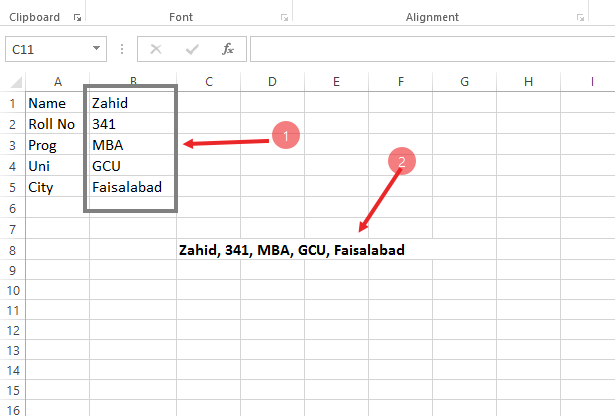
Suppose, in above figure you want to allow user to change his name, roll number program etc at show in above (Arrow 1) but you don't want to allow the user to change the formula we inserted to merge all the cells of student info (Arrow 2)
Simply You want to allow the user to change the specific part of the sheet but not the whole worksheet. For this purpose first of all you need to unlock those specific cells that you want to be changeable during protecting others. (Cell in box, Arrow 1)
- Select the cells that you want to allow user to change.
- Right click and select Format Cell (See Below)
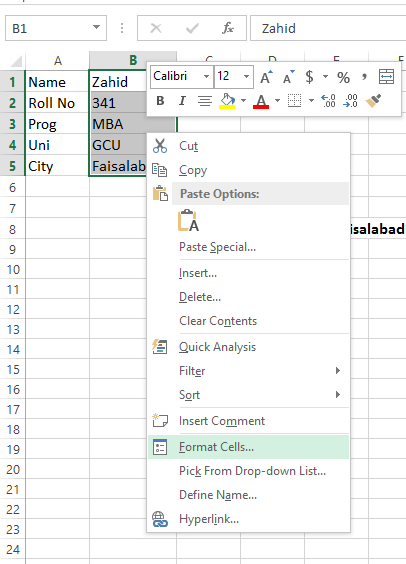
- New popup FORMAT CELLS box will appear.
- Click on Protect tab (Arrow 1)
- Uncheck the Locked Option (Arrow 2)
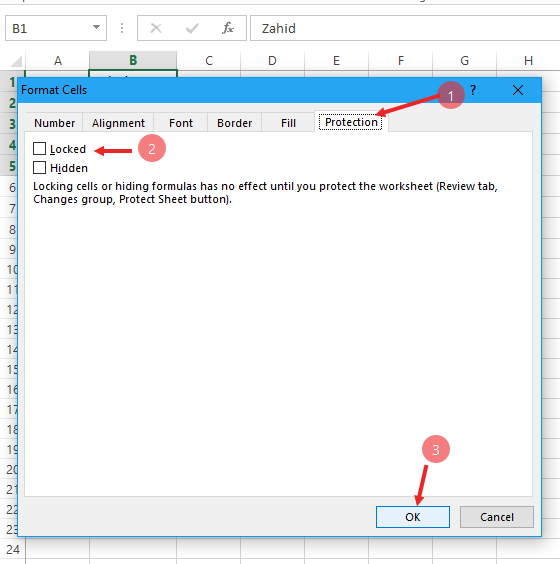
- Click OK
- Now these cells have been unprotected and user can change their values.
- Now right click on sheet tab and select the Protect Sheet.
- Yes, its done, now whole of the sheet has been protected except those selected cell that you have unlocked,
Now u reader can edit or change these cell (Arrow 1 in first picture) but not any other content.

