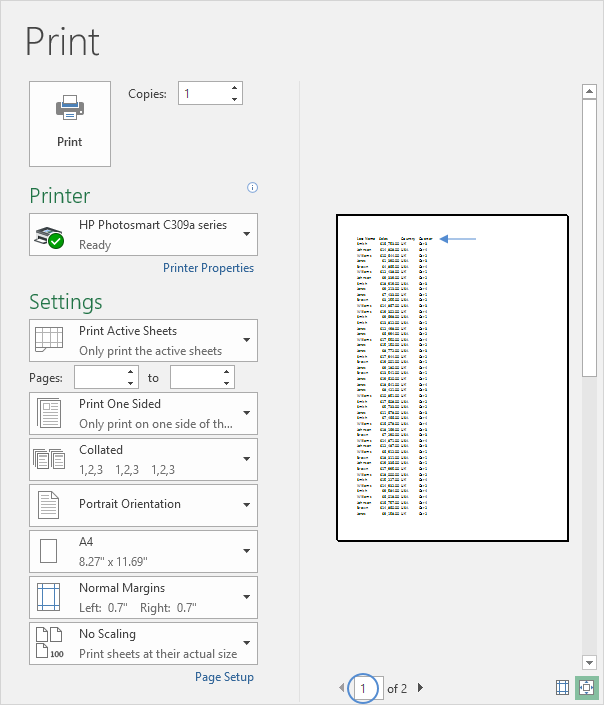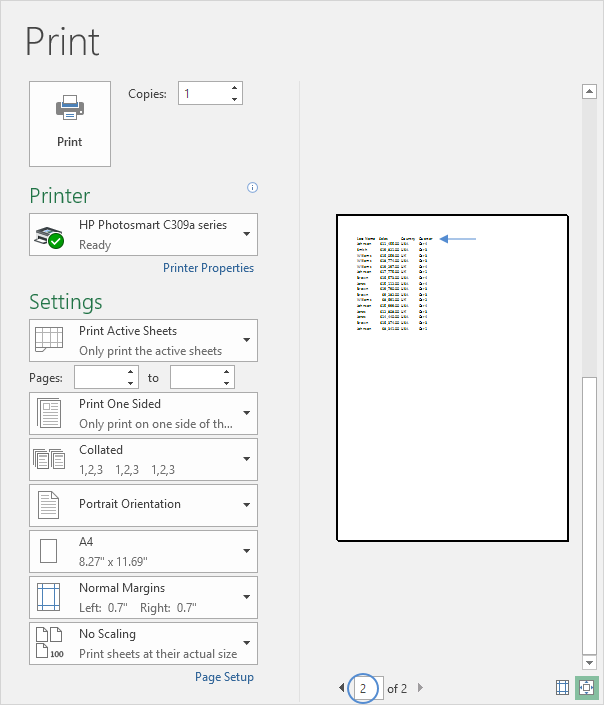To print titles, execute the following steps.
1. On the Page Layout tab, in the Page Setup group, click Print Titles.
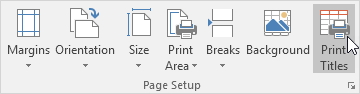
The Page Setup dialog box appears.
2. To repeat row 1 at the top of each printed page, click in the corresponding box and select row 1.
3. Click OK.
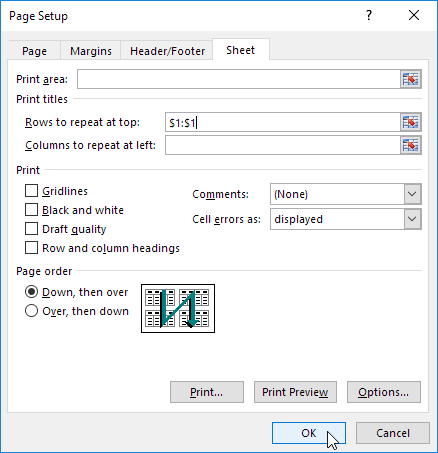
Note: in a similar way, you can repeat columns at the left of each printed page.
4. On the File tab, click Print for a print preview.
The labels (LastName, Sales, Country and Quarter) appear on page 1 and page 2.