1. Open a workbook.
2. On the File tab, click Save As.
3. Click Browse.
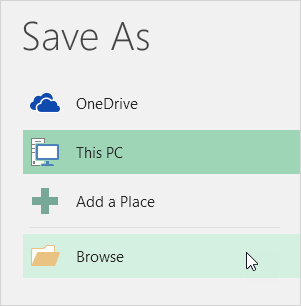
4. Click on the Tools button and click General Options.
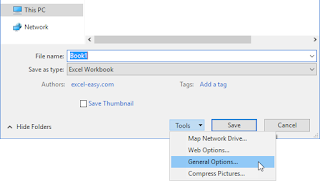
5. In the Password to modify box, enter a password and click OK.
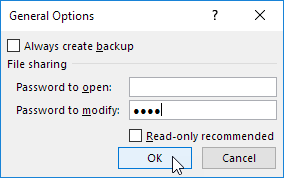
Note: If you only want to recommend users to open the Excel file as read-only, without protecting it, don't enter a password and check Read-only recommended.
6. Reenter the password and click on OK.
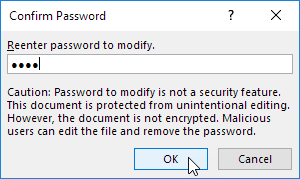
Note: this feature does not encrypt your Excel file. Malicious users can edit the file and remove the password.
7. Enter a file name and click Save.
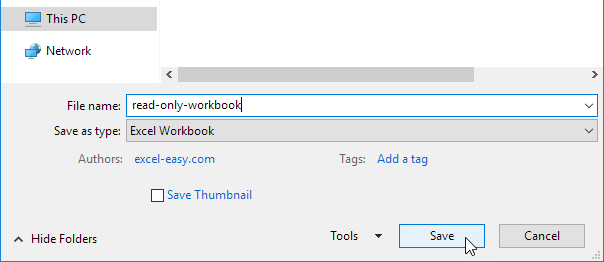
Your workbook is read-only now. The password for the downloadable Excel file is "easy".
.

