- Column: When creating multiple columns, you can apply a column break to balance the appearance of the columns. Any text following the column break will begin in the next column. To learn more about how to create columns in your document, visit our lesson on Columns.
- Text wrapping: When text has been wrapped around an image or object, you can use a text-wrapping break to end the wrapping and begin typing on the line below the image. Review our lesson on Pictures and Text Wrapping to learn more.
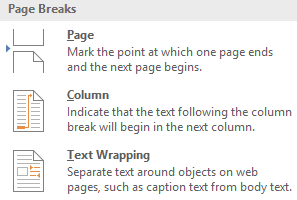
To delete a break:
By default, breaks are hidden. If you want to delete a break, you'll first need to show the breaks in your document.
On the Home tab, click the Show/Hide command.
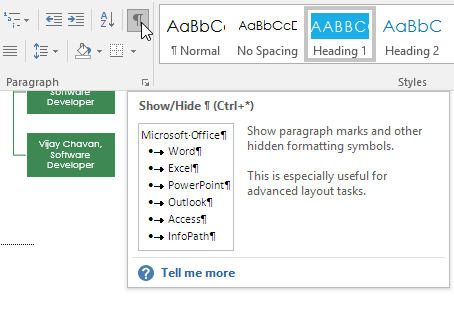
Locate the break you want to delete, then place the insertion point at the beginning of the break.
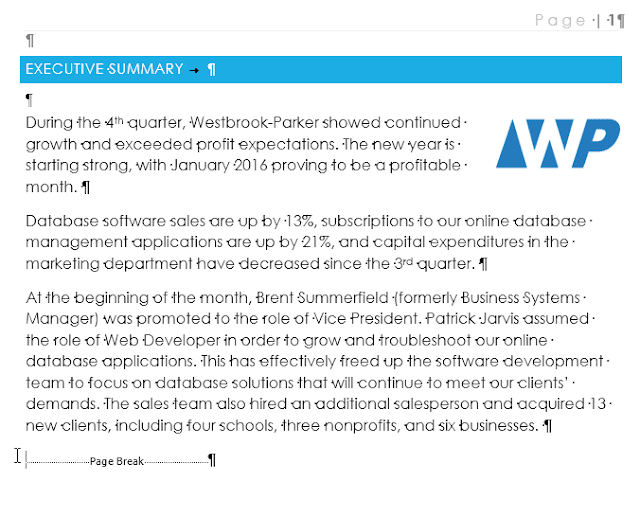
Press the Delete key. The break will be deleted from the document.
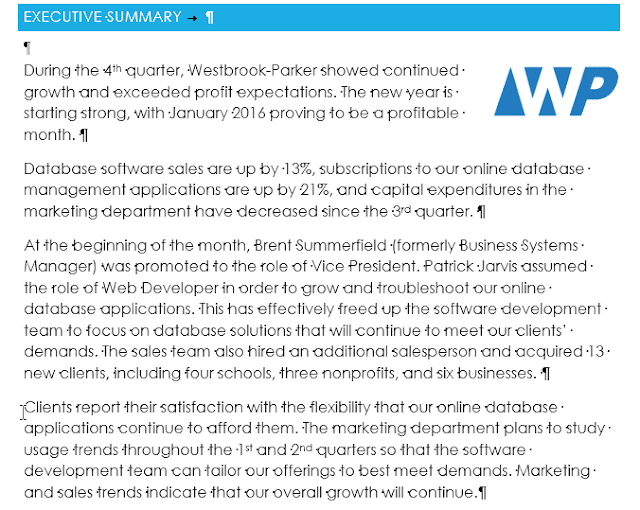 .
.

