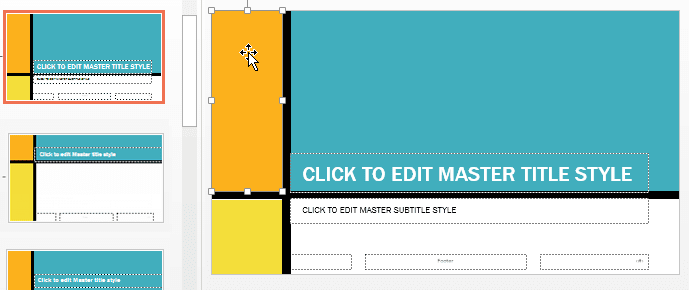
To insert a new slide layout:
Navigate to Slide Master view. From the Slide Master tab, click the Insert Layout command.
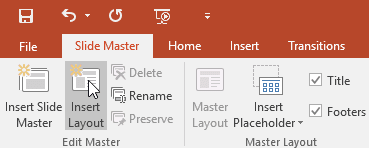
The new slide layout will appear.
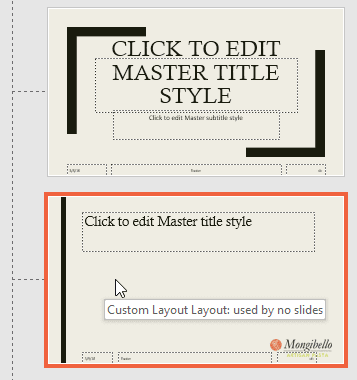
The layout will include title and footer placeholders by default. Click the Title and Footers boxes in the Master Layout group to toggle these placeholders on and off.
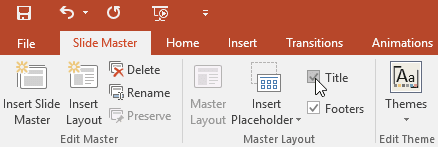
You can now add background graphics, shapes, and pictures to the slide layout. You can also move, adjust, and delete the existing placeholders. In our example, we'll move the title placeholder to the bottom-right corner. We've also changed the text alignment to align right instead of align left.
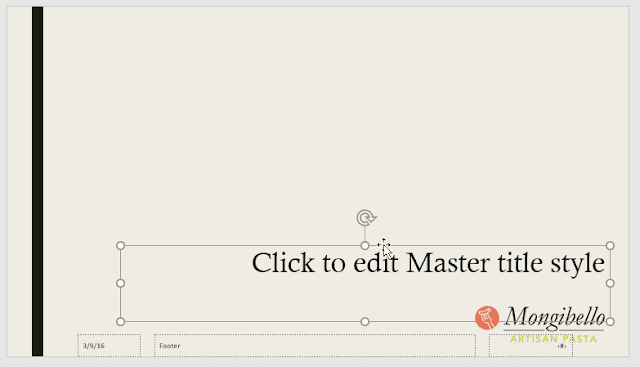
To add new placeholders, click the bottom half of the Insert Placeholder command, then select the desired placeholder type. In this example, we'll use the Picture placeholder.
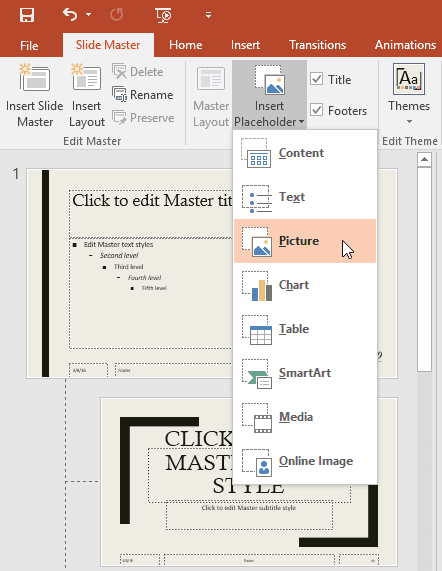
Click and drag to draw the placeholder on the slide.
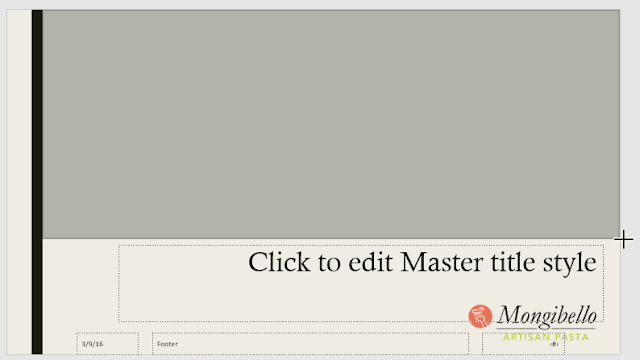
To rename a custom layout:
When you're done designing your custom layout, you'll want to give it a unique name so it will be easy to find.
From Slide Master view, select the desired layout, then click the Rename command.
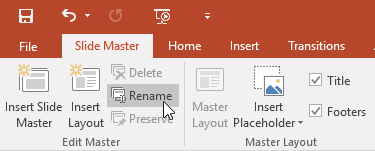
A dialog box will appear. Type the desired name, then click Rename.
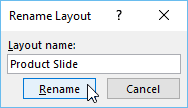
To use a custom layout:
Once you've created a custom slide layout, it's easy to add a new slide with that layout or apply it to an existing slide.
If you're currently in Slide Master view, click the Close Master View command on the Slide Master tab.
From the Home tab, you can insert a new slide with the custom layout or apply it to an existing slide.
In our example, we'll select the Layout command and apply the new style to slide 6.
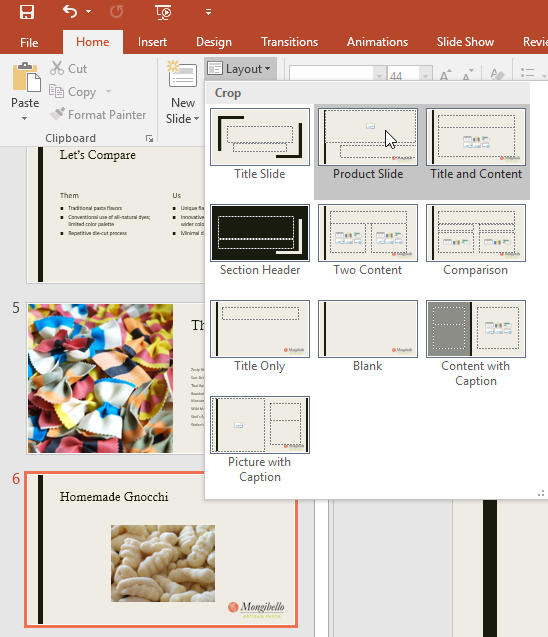
The custom slide layout will be applied.
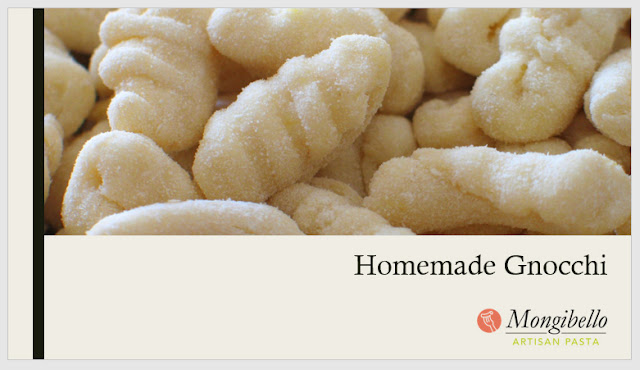
PowerPoint also allows you to add new placeholders to existing slide layouts.

