What is AutoCorrect Text
Unlike the Autotext Gallery, you complete a word, phrase or sentence in paragraph by typing just a few characters or abbreviations.
For example you are writing a paragraph, a phrase Digital World Faisalabad comes agains and again and you are feeling annoyed by entering it again and again because of its length, you want to add "Digital World Faisalabad" in seconds by adding a few characters like DWF or any other abbreviation. To do this, you first need to add the text entries of DWF and Digital World Faisalabad in the AutoCorrect data.
An other example; you are composing a question papers and you know that you will have to enter "Describe the following questions" phrase again and again while writing every question. So how to enter this phrase in just 3 or 4 words.
For example you are writing a paragraph, a phrase Digital World Faisalabad comes agains and again and you are feeling annoyed by entering it again and again because of its length, you want to add "Digital World Faisalabad" in seconds by adding a few characters like DWF or any other abbreviation. To do this, you first need to add the text entries of DWF and Digital World Faisalabad in the AutoCorrect data.
An other example; you are composing a question papers and you know that you will have to enter "Describe the following questions" phrase again and again while writing every question. So how to enter this phrase in just 3 or 4 words.
Follow these steps:
- First add the text entry in AutoCorrect Text
- Click the AutoText Option from Quick Access Toolbar (See Below)
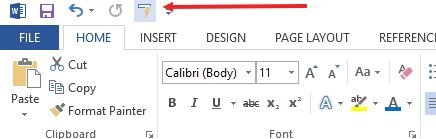
- If you will not find this option there the follow these steps to show this icon in Quick access toolbar
- Go to File Tab
- Click Option
- Click on Quick Access Toolbar on left side (See Below Arrow No. 1)
- Now select All Commands (See Below Arrow No. 2)
- From the selection box Find AutoCorrect Option... with small icom (See Below Arrow No. 3)
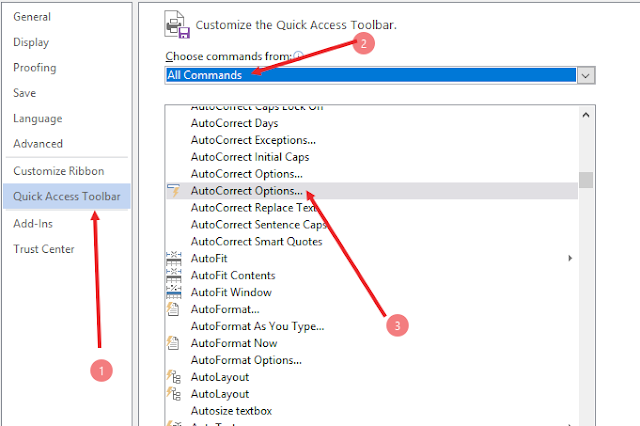
- After Selecting, click the add button (See Below Arrow No. 4)
- You will find this option in toolbar box (See Below Arrow No. 5)
- Click OK
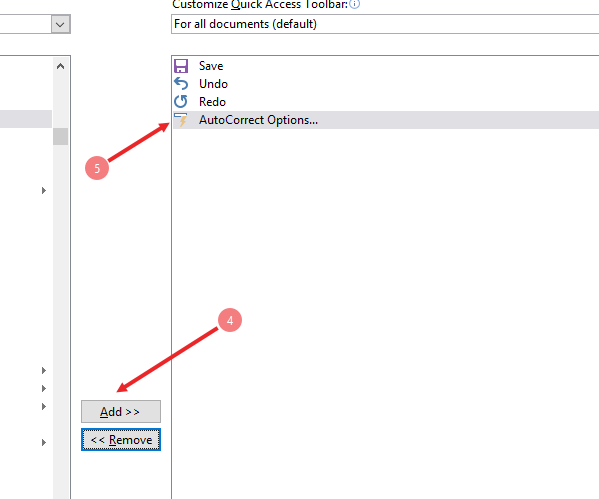
- Now you will face AutoCorrect Button in Toolbar. Click on it.
- A new window will open, In Replace text field, Type the abbreviation of phrase DWF (In case of taking above example) and write the complete phrase Digital World Faisalabad in replace with text field (See Below Arrow No. 1 and 2 respectively)
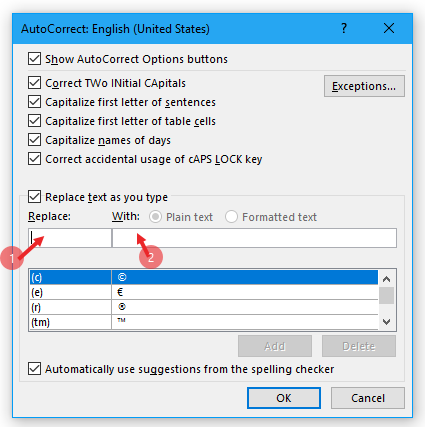
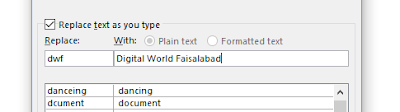
- Click Add and then click OK.
You have successfully added entry in AutoText List. Now go the MS word and type dwf and press enter. dwf will automatically be replaced with Digital World Faisalabad.
So You can do play with it m,ore and more by adding more entries in AutoCorrect list.
How to delete AutoCorrect Entry from List
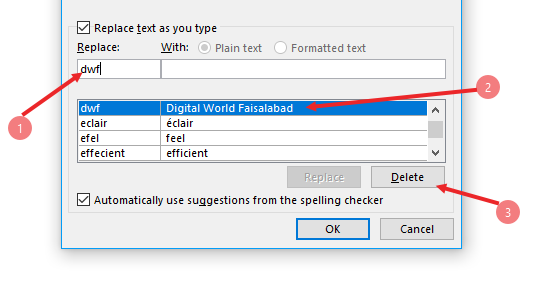
So You can do play with it m,ore and more by adding more entries in AutoCorrect list.
How to delete AutoCorrect Entry from List
- Go to AutoCorret Option
- Find the entry that you want to delete by typing abbreviations in replace box.
- You saved entry will appear below, select that and click the Delete Button to delete the entry.
- Click Ok
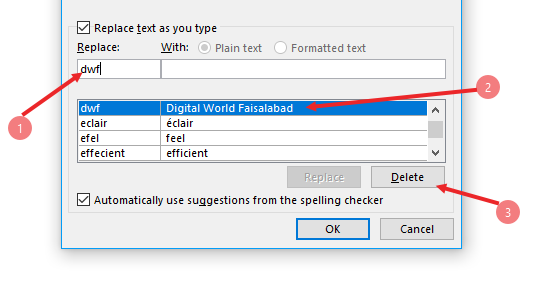
How to Add Formatted Text in AutoCorrect List
follow these steps
- Open MS Word and type you phrase, word or sentence
- Format it according to your needs
- Select the Formatted text
- and click on Auto correct option
- the Selected formated text will be show Replace With field (as show below arrow 1)
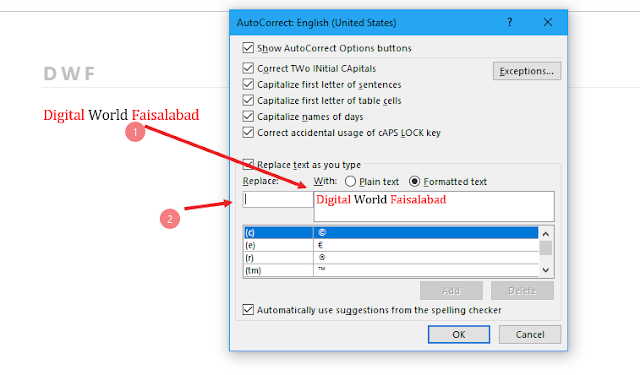
- Now add short words or abbreviations in replace text field (as shown below Arrow two)
- if you can not add in formatted shape then click on plaint text radio button. (as shown below)
- Click add
- Click OK
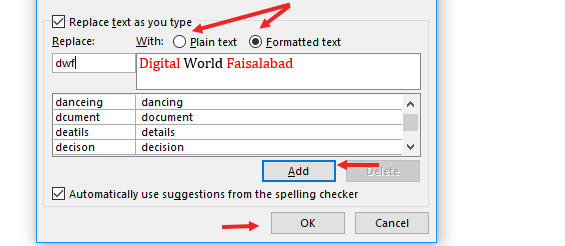
You have successfully added Formatted entry in AutoText List. Now go the MS word and type dwf and press enter. dwf will automatically be replaced with formatted phrase (Digital World Faisalabad)
If You want to play with it more in depth then,
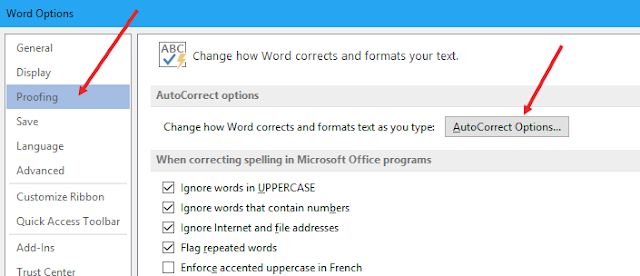
Learn more about AutoText Gallery
.
If You want to play with it more in depth then,
- Go to File tab
- Then jump to Option
- Click Proofing on left side (See below)
- Click autoCorrect Option (See below)
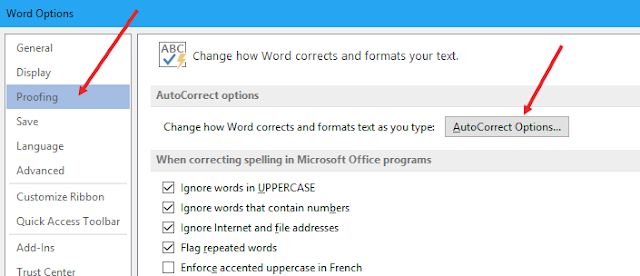
- A new windows will appear have many tabs like
- AutoCorrect
- Math AutoCorrect
- Autoformat as you type
- AutoFormat
- Action
Watch All above working in Video
Learn more about AutoText Gallery
.

